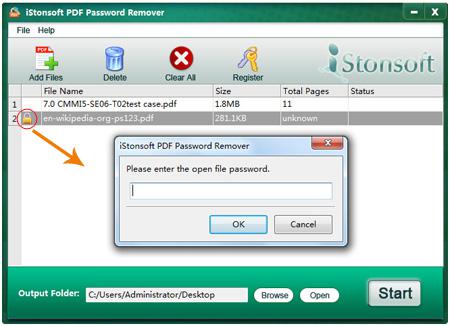Whenever you write an exceptional piece of work for any purpose, you may like to attract several people to go through it or comment on it. World Wide Web is one of the means that is utilized by many authors to bring out their writings. As an author, you can write down articles on various professional fields such as IT, business and trade, science, astronomy or any such thing. But, while you do a thorough research and difficult task to create an ideal piece, you possibly will not want any person to take any advantage of that work. So, in this case, the contents of the piece of writing can be protected by converting a simple word format to the PDF file format because the PDF files can be secured with digital signatures or passwords.
But, if you forget the password by chance, then it would be impossible to open the files. Under this situation the only solution is to use PDF Password Remover tool. In this context, iStonsoft is one such tool with the help of which, you can remove the secret code of the PDF files. It is available in various versions. The tool is supported by Mac and Windows Operating System, and has different features for them.
iStonsoft such an utility that is applied for decrypting Adobe Acrobat PDF. This can be utilized to remove typical PDF protection such as the owner password which prevents PDF from printing, copying or altering and also user password that protect PDF document with secret code for opening.
Simple Operation and best UI
The PDF password removing system, iStonsoft has a user friendly interface that enables you to eliminate the PDF restrictions with only three simple steps. First, you have to launch it, then import, and the final step is to decrypt. The program can decrypt the secured PDF files in a number of formats like English, French, Italian and Japanese and so on. It is a stand-alone program, which means that you do not need to install other third party software.
Here is a discussion on how to remove PDF password.
- Import you PDF files
First click on the button- Add Files for importing PDF files from any PC. You may even drag and drop more than one PDF files to the program at once. When the PDF files are loaded, your imported documents will be recorded in the program.
- Indicate an output folder
When you wish to state an output folder or directory for all exported files, you have to hit on the Browse button to identify a folder on the computer.
- Start removing the passwords
Click on the Start button for removing the restriction from PDF. In an alternative way, you can just click on one particular file of the file list panel, and select Decrypt button for completing the work.
To sum up, iStonsoft is a great PDF password removing system that helps you to recover lost PDF content if you forget the secret code.

 The Digital Age’s Key to Optimizing Your Entertainment Experience
The Digital Age’s Key to Optimizing Your Entertainment Experience  What Every Android User Should Know About com.wssyncmldm and Updates
What Every Android User Should Know About com.wssyncmldm and Updates  Android Services Library Keeps Stopping? Fix It Now!
Android Services Library Keeps Stopping? Fix It Now!  What is LPPe Service Android and How Does It Work? A Detailed Analysis
What is LPPe Service Android and How Does It Work? A Detailed Analysis 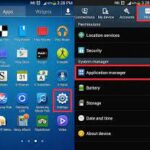 How to Address the Unified Daemon Stopped Error on Samsung Devices
How to Address the Unified Daemon Stopped Error on Samsung Devices 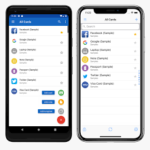 Companion Device Manager: Pivotal Tool in Modern Tech
Companion Device Manager: Pivotal Tool in Modern Tech  TurboTax vs Keeper Tax: The Tech Frontier of Tax Solutions
TurboTax vs Keeper Tax: The Tech Frontier of Tax Solutions  PowerSave Reviews: A Game-Changer in Energy Efficiency?
PowerSave Reviews: A Game-Changer in Energy Efficiency?  How to Check Points at Walmart: Unleash the Power of Savvy Shopping with Samsung
How to Check Points at Walmart: Unleash the Power of Savvy Shopping with Samsung