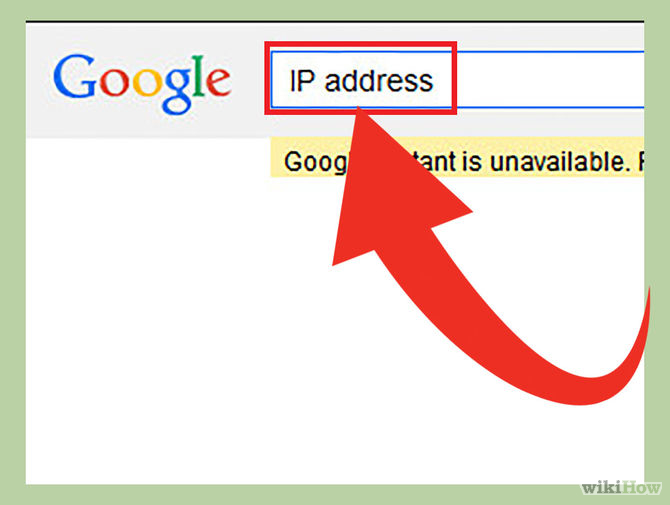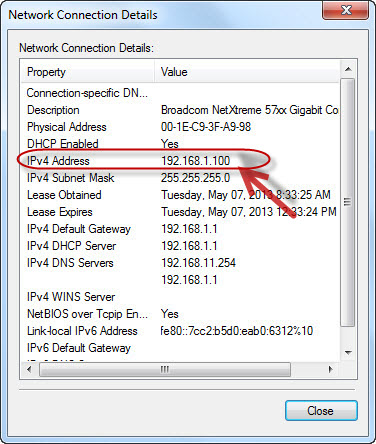 IP address is nothing but Internet Protocol address assigned to your computer. IP address helps to identify your PC in a numerical format. It is important to determine the IP address as it tells us whether our computer is properly communicating with the router or not. It is required to connect with the internet, or at the time of any connection issues.It is too embarrassing when you are on line with the customer care regarding some connection issues and suddenly they may ask you for IP address to resolve the problem and you are like “How can I find it”. But now you need not worry as this article will truly guide you how to find your PC’s IP address.
IP address is nothing but Internet Protocol address assigned to your computer. IP address helps to identify your PC in a numerical format. It is important to determine the IP address as it tells us whether our computer is properly communicating with the router or not. It is required to connect with the internet, or at the time of any connection issues.It is too embarrassing when you are on line with the customer care regarding some connection issues and suddenly they may ask you for IP address to resolve the problem and you are like “How can I find it”. But now you need not worry as this article will truly guide you how to find your PC’s IP address.
Make sure that your Pc is connected to network to find the IP address as it is assigned to the PC’s that are connected to a network else not.
You can find the IP address either through Command Prompt or through Network Connection. These methods are purely for your private PC IP address that is assigned only to you. There is even public IP address assigned to your PC that is visible to rest of the network users and can be determined through search engines.
Using Command Prompt: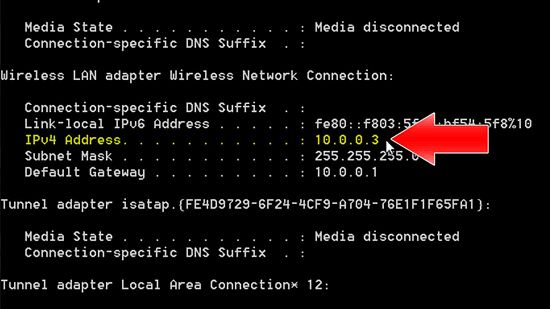
- Click on start button and go to “run” program. A command box appears along with a text field. Now type cmd, all in small cases and click on OK to in order to open the command prompt.
- Command page is nothing but a black page with inbuilt commands. Give the command as “ipconfg” in order to run the ipconfg.
- A list of available network connections on your PC will be displayed.
- Now start searching for your active connection that can be present as Wireless Network Connection, Ethernet Connection, or Local Area Connection. You need to proceed with the search until you come across IP4v and it’s not going to be easy one as the list is really a lengthy one.That’s it now you know your IP.
- Click on the network icon present on the tool bar or you can even open it through control panel.
- Right click on the active connection option once the network connection window is displayed.
- Now click on the status tab and then on the details option.
- If you are a XP user, select support tab and then go to details.
- Once you click on the details button, a list of all the connection details will be displayed on the screen of which one is your required search (IP address).
Using Network Connection:
Conclusion:
To find an IP address, it is essential that your PC is connected to a network. And if it is connected to the both network and an internet connection, then it will have an internal IP address that is helpful to mark the location of your PC on the local network and will have an external IP address of your internet connection. IP address is generally in the format of 192.168.2.25

 How SASE Solutions Empower Productive Workforces in a Digital Era
How SASE Solutions Empower Productive Workforces in a Digital Era 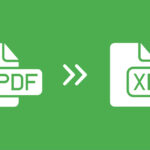 Excel vs PDF: Which Dominates Document Sharing in 2025? (Data-Driven Comparison)
Excel vs PDF: Which Dominates Document Sharing in 2025? (Data-Driven Comparison)  TitaniumInvest.com Money 2024: AI‑Driven Tools Outperform Traditional Banking
TitaniumInvest.com Money 2024: AI‑Driven Tools Outperform Traditional Banking  Why Your Link Building Efforts Might Fail
Why Your Link Building Efforts Might Fail  How to Request or Give Remote Control in a FaceTime Call on iPhone
How to Request or Give Remote Control in a FaceTime Call on iPhone  The Rise of Intelligent Automation in Business Operations
The Rise of Intelligent Automation in Business Operations  The Best Ideas for Designing Your Custom Printed Ring Binder
The Best Ideas for Designing Your Custom Printed Ring Binder  How Technology is Changing the Way We Play Hearts
How Technology is Changing the Way We Play Hearts  The Rise of Open Source: A Journey to Innovation and Collaboration
The Rise of Open Source: A Journey to Innovation and Collaboration