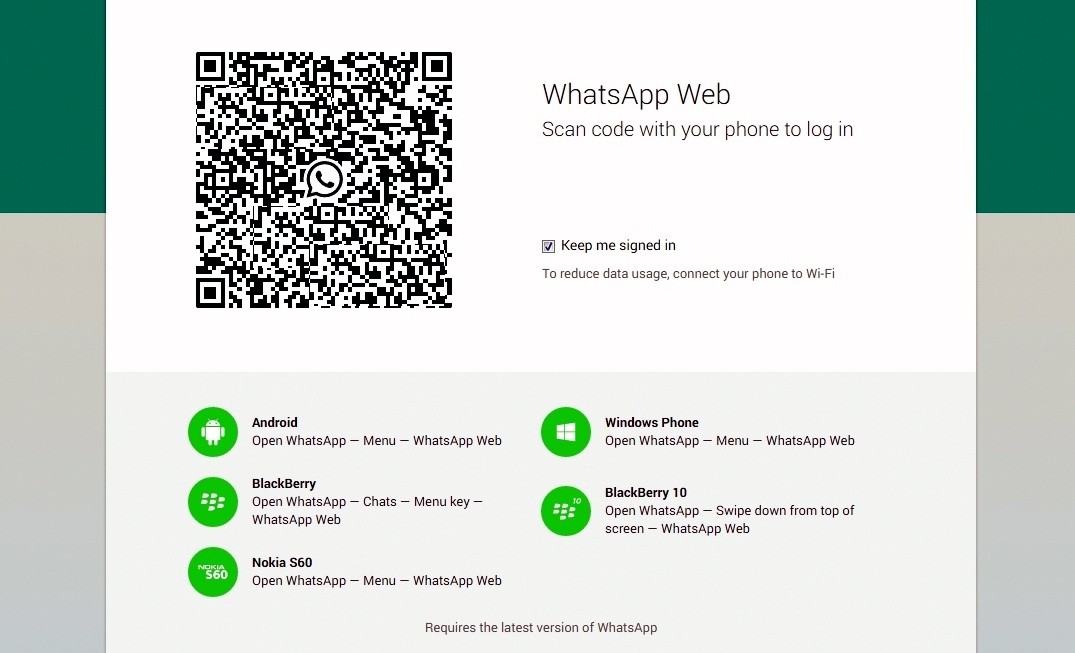We all are aware about the popularity of WhatsApp, as currently WhatsApp has more than 70 million active users. WhatsApp is one of the most popular phone chatting app that allow users to share their images, send text and voice messages as well. To beat the other competitors in market, finally WhatsApp decided to rolled out its desktop version, which can be used on PCs, Laptops or tablets through Google Chrome browser whereas; it is expected that soon WhatsApp will be available for other browsers as well.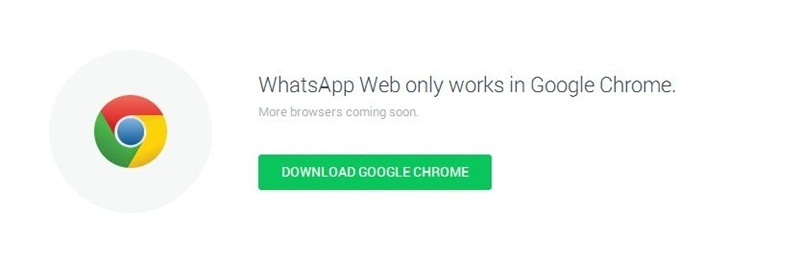 This new service of WhatsApp is available for BlackBerry 10, Windows Phone, Android, Nokia S60 and BlackBerry users, but for Apple users there have been no reason to rejoice because new service will not be available for Apple users due to platform limitations of Apple. According to Facebook officials, from past few months we were thinking that how to bring the app on user’s desktop, so that they can use it in easy and convenient way. If still you are confused to find the perfect way to use the WhatsApp on Google chrome web browser, so here is step by step tutorial to guide you;
This new service of WhatsApp is available for BlackBerry 10, Windows Phone, Android, Nokia S60 and BlackBerry users, but for Apple users there have been no reason to rejoice because new service will not be available for Apple users due to platform limitations of Apple. According to Facebook officials, from past few months we were thinking that how to bring the app on user’s desktop, so that they can use it in easy and convenient way. If still you are confused to find the perfect way to use the WhatsApp on Google chrome web browser, so here is step by step tutorial to guide you;
If you are going to start the process, so make sure that you are using the latest version of WhatsApp on your mobile device and you have Google Chrome web browser on your desktop or Laptop.
- Now open your Google Chrome web browser and visit the https://web.whatsapp.com/. This new service is not available for other browser such as; Safari, Internet Explorer, Firefox and other browsers.
- In Google Chrome web browser you will see the QR code, which you need to scan with your mobile device to do the log in.
- Now if you don’t know how to scan QR code, so go to WhatsApp and search for WhatsApp Web option. BlackBerry, Windows Phone, Nokia S60 and Android users can find the “WhatsApp Web” in the Menu of WhatsApp, whereas; BlackBerry 10 users need scroll down from top of the app screen to find the “WhatsApp Web”.
- Now you need to tap on it to scan the QR code.
- WhatsApp will be connects to your smartphone to sync messages and the main aim of WhatsApp for Web is to extend the uses. Your web browser will be the mirror of your WhatsApp app as all of the messages, images and videos will be live on your browser as the mobile version of WhatsApp.
- Now you are set to start you’re your chatting right from your desktop, but your phone still needs to stay connected with internet if you want to use WhatsApp on your desktop.
If you are using the WhatsApp for Web, so you are free to turn on your desktop notifications only from your browser, so that while minimizing the browser you can get alerts for new messages. One drawback with WhatsApp for Web is to it will allow only one web session at one time.

 How to Protect Your Business from Email-Based Cyber Threats
How to Protect Your Business from Email-Based Cyber Threats  The Transformative Power of AI Workstations in Modern Businesses
The Transformative Power of AI Workstations in Modern Businesses  Boosting Your Website Credibility: The Secret of Off-Page SEO
Boosting Your Website Credibility: The Secret of Off-Page SEO  In the Spotlight: Analyzing the Electricity Usage of Common Household Items
In the Spotlight: Analyzing the Electricity Usage of Common Household Items  The Future of Automotive Dealerships: Trends and Technologies
The Future of Automotive Dealerships: Trends and Technologies  Enhancing Your Events with Audio-Visual Technologies
Enhancing Your Events with Audio-Visual Technologies  Strategies for Detecting and Preventing Cyberattacks in 2023
Strategies for Detecting and Preventing Cyberattacks in 2023  Quest Galore: Exploring the Longest Games in the RPG Genre
Quest Galore: Exploring the Longest Games in the RPG Genre  The Digital Age’s Key to Optimizing Your Entertainment Experience
The Digital Age’s Key to Optimizing Your Entertainment Experience