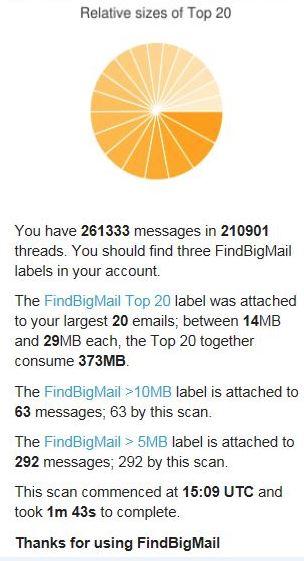Gmail – Limited Sorting Features
When Google was launched a decade ago, Gmail’s gigabyte of storage was one of the things that had attracted the users. But presently the 15GB has spread across email and Google Drive etc. resulting in less free space than one would get from Microsoft – 15GB in OneDrive and about 5GB for email and something different from the free terabyte one would get with Flickr and Office 365.
Firstly, Gmail tends to have limited sorting features and cannot sort email according to size. It is something proper mail clients did in the 1980s and outlook.com could do it presently. Secondly, Gmail makes it difficult to delete attachment without deleting also the email.
There are some options though they could be more of a trouble. The best way is to forward a message to oneself without the attachment and lose the original date with the context of the conversation. A web based service known as FindBigMail that does have a pricing schedule but is presently free, helps in searching the emails and tags the ones which are bigger than 5MB and larger than 10MB. You could type in your password and authorize a temporary OAuth token wherein FindBigMail locates the bigger emails as well as the 20 biggest emails.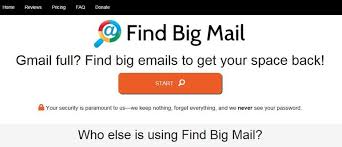
FindBigMail
A few minutes thereafter, FindBigMial indicates the holding of messages and provides easy access to the larger messages. FindBigMail can also be done manually, though it tends to take a bit longer to do it and one does not have to give FindBigMail access to the mailbox.
One could also locate larger emails but the result could be the same. An added improvement is that one can add date connected searches, for instance if one needs to limit the search to older messages, then you could utilise something like `larger:7m before 2012/01/01 or size: 10m older_than: 1y etc.
IMAPSize
IMAPSize also has the ability to delete attachments. The following steps could be utilised-
- Download and install Mozilla Thunderbird. It is an open source, stable and has been brought about by the Firefox team
- Connect Thunderbird to the Gmail by setting an account in Thunderbird which has all the Gmail settings preloaded
- Wait for the email to download since Thunderbird needs to download all the email to the local machine. Thereafter within a few hours if there are many emails, you will be able to sort them out accordingly
- On clicking on the `Gmail’, folder, you could click on the `All Mail’ folder and view all the email and sort them by the file size.
- On viewing the emails with the largest attachment, you could click on one and delete the attachment which can be done by clicking on the email and selecting the down arrow which says `save’ and `delete’ wherein the delete option would delete the attachment.
- Thunderbird does not indeed delete the attachment but creates a similar copy of the selected email minus the attachment. To completely delete the attachment and obtain the free Gmail storage space, the final step is to login to Gmail search for email selected in Thunderbird and delete the original email that had the full attachment. This way the attachment can be deleted while keeping the original email.

 How SASE Solutions Empower Productive Workforces in a Digital Era
How SASE Solutions Empower Productive Workforces in a Digital Era 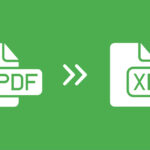 Excel vs PDF: Which Dominates Document Sharing in 2025? (Data-Driven Comparison)
Excel vs PDF: Which Dominates Document Sharing in 2025? (Data-Driven Comparison)  TitaniumInvest.com Money 2024: AI‑Driven Tools Outperform Traditional Banking
TitaniumInvest.com Money 2024: AI‑Driven Tools Outperform Traditional Banking  Why Your Link Building Efforts Might Fail
Why Your Link Building Efforts Might Fail  How to Request or Give Remote Control in a FaceTime Call on iPhone
How to Request or Give Remote Control in a FaceTime Call on iPhone  The Rise of Intelligent Automation in Business Operations
The Rise of Intelligent Automation in Business Operations  The Best Ideas for Designing Your Custom Printed Ring Binder
The Best Ideas for Designing Your Custom Printed Ring Binder  How Technology is Changing the Way We Play Hearts
How Technology is Changing the Way We Play Hearts  The Rise of Open Source: A Journey to Innovation and Collaboration
The Rise of Open Source: A Journey to Innovation and Collaboration